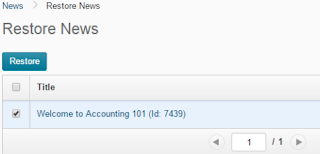RESPONDUS LOCKDOWN BROWSER (Coming to BOLT in October 2015)
Do you use the Quizzes tool
BOLT? If so, you may want to learn more about Respondus LockDown Browser. We
now have a campus-wide license.
LockDown Browser is a custom browser that locks down the testing environment within BOLT. When students use LockDown Browser to access an exam, they are unable to print, copy, visit other websites, or access other applications. Once an assessment is started, students are locked into it until it’s submitted for grading. For a complete list of features, visit the Respondus website at www.respondus.com/ldb.
LockDown Browser is a custom browser that locks down the testing environment within BOLT. When students use LockDown Browser to access an exam, they are unable to print, copy, visit other websites, or access other applications. Once an assessment is started, students are locked into it until it’s submitted for grading. For a complete list of features, visit the Respondus website at www.respondus.com/ldb.
For more information on Respondus LockDown Browser and how
it works with D2L (Brightspace), view this introductory video to RLDB.
We will be offering several workshops on Respondus LockDown Browser in Andruss
Library room 243. The workshop dates/times are as follows:
- Monday, September 28th - 3:00 – 4:30PM
- Tuesday, September 29th - 9:00 – 10:30AM
- Thursday, October 1st – 2:00 – 3:30PM
- Monday, October 5th – 3:00 – 4:30PM
- Wednesday, October 7th – 9:00 – 10:30AM
- Thursday, October 8th - 8:30 – 10:00AM
YOU MUST
REGISTER BY SEPTEMBER 25TH IN ORDER TO ATTEND. Please go to http://tinyurl.com/RLDBtraining
to register for the workshop. All sessions are the same so you will only be able to
register for ONE.