You can now create grade items and assess students from within blogs, journals, and wikis!
 |
| A collage showing the grade and assessment feature now integrated with blogs, journals, and wikis |
Just follow the usual process to add a blog, journal, or wiki to your course content and set up the tool.
When setting up the tool, you will now have the option to "Create a Grade Book Entry":
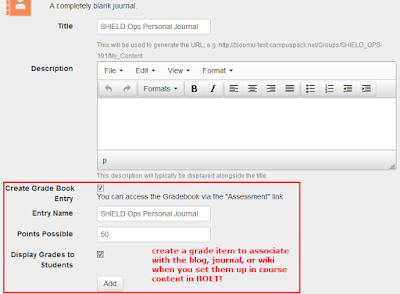 |
| Option to Create Grade Book Entry on the creation page of a Campus Pack tool |
This creates a grade item in your Gradebook. Name the new grade item in the "Entry Name" field, enter the maximum number of points for it in the "Points Possible" field, choose whether or not to display grades to students, and click Add.
This will add a Grade Item to your Gradebook:
 |
| Grade Item Added to Gradebook |
Once students have completed the work in the tool, you can assess their efforts using the Assessment option right within the tool Settings.
 |
| Click Settings and then Assessment to access the Assessment feature of a Campus Pack tool |
The Assessment feature is easy to use. Just click on the name of the student you would like to assess and click the Evaluate Participant button:
 |
| Click on a student's name and click the Evaluate Participant button to give the student a grade |
On the next screen, you will be able to enter a grade for the student. When you submit, it will be transferred to your Gradebook in the Grade Item you created:
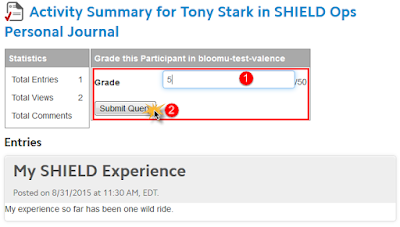 |
| Enter the grade for the student and click Submit Query to transfer the grade to your Gradebook |
The grade is recorded in the Gradebook:
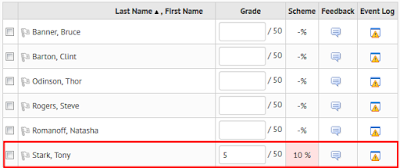 |
| The Gradebook showing the grade synced from Campus Pack |
This feature is available in all newly created Campus Pack blogs, journals, and wikis.

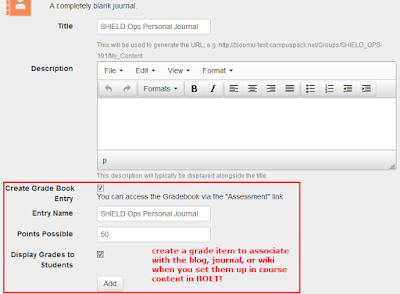



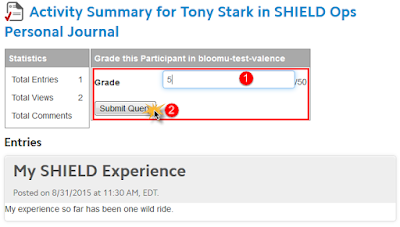
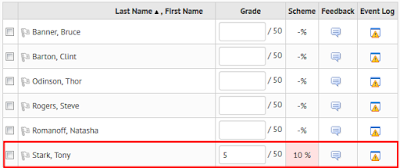

No comments:
Post a Comment