 |
| Manage Exemptions Button in Content Topic Properties |
To use this feature, instructors can click through the link and edit the properties on the Activity Details tab of the content topic, or edit the topic's properties in place in the main Content frame.
Click Through the Link in Content to get to the Manage Exemptions page
- Click on your graded activity link in Content.
- Scroll down to the Activity Details tab.
- Click on the dates or click "Add dates and restrictions...".
- Click the Manage Exemptions button.
To Manage Exemptions,
- Select the students you want to exempt or unexempt from the activity.
- Click Exempt or Unexempt.
- Changes are saved automatically. Click the x to exit the page.
- Back on the Activity Details tab, click Update.
Edit Properties In-Place to get to the Manage Exemptions page
- Click the drop down arrow beside the graded activity link in Content.
- Select Edit Properties In-place.
- Click the Manage Exemptions button.
- Select the students you want to exempt or unexempt from the activity.
- Click Exempt or Unexempt.
- Changes are saved automatically. Click the x to exit the page.
- Back in Content, click Update.



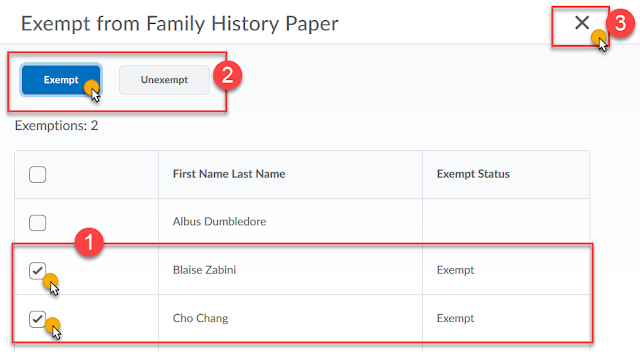

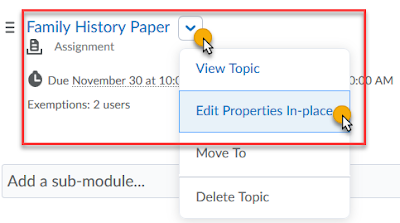

No comments:
Post a Comment