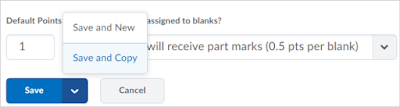What are the Benefits?
| 24/7/365 Support You have 24/7/365 access to direct technical support from our vendor. Live chat, email, and phone support are all available for assistance in real time. |
||
 |
Live Support in Real Time There is a live chat feature in BOLT. Just click on the LiveChat icon in the Support Portal widget to chat live with a support technician in real time. |
|
 |
DIY Support with Knowledge Base If you like to DIY your technical issues, you are able to browse and search a curated, custom knowledge base with step-by-step instructions on the how-to's of BOLT. |
What Changed?
You can call 1-866-921-0473 for support 24/7/365.You can use the Support Portal widget in BOLT to access the live chat feature, email support, and knowledge base.
What About Hands on Help?
Hands on assistance is still available to instructors in Andruss Library 206.
If you want hands on help with your BOLT courses, Clickers, or other instructional technology, please stop by to see us in AL 206 Monday through Friday, 8am to 5pm during the Spring semester, and 8am to 4pm during breaks and summer sessions! If you want to make an appointment, call us at (570)389-2888 and follow the menu prompts.