New features have been added to the Class Progress tool in BOLT. See when students accessed the course or downloaded content.
You are now able to see when students have accessed your course.
To see this, go to Course Resources, select Class Progress, and click on a student. On the left side of the page, click on Course Access. This will load a page displaying when the student logged into your course.
You are also able to see when students have downloaded content topics.
To see this in Class Progress, click on Content on the left side of the page. This will load a page displaying the student’s progress in the Content tool of the course.
Modules that have been downloaded will be tagged as "Downloaded".
Expand modules to see student progress in their content topics by clicking on the “# Topics, # Modules” link.
Once you can see all the topics, any topics students have downloaded will be tagged as “Downloaded”. (Note that the tool may still say the student “Never visited” the content topic, even if the student has downloaded it for offline viewing.)

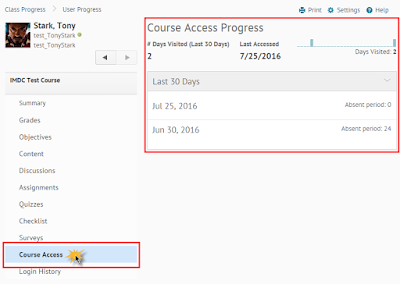


No comments:
Post a Comment