Video Note is available to you (and students!) wherever you see the Insert Stuff or Record Video buttons in BOLT.
You can create video notes for a variety of purposes. You can...
- Describe assignments to students in the description of assignment submission folders
- Provide personalized video feedback on student submissions
- Create video discussion topics
- Add special instruction to content module or content topic descriptions
To use Video Note in the HTML editor,
1. Click the Insert Stuff button.
2. Select Video Note.
3. In most up-to-date browsers, just click "New Recording" to begin recording your Video Note. (Up-to-date browsers do not rely on flash player to use the feature.You may need to allow recording via your webcam if your browser is older and requires flash to use Video Note. )
Note that if you already have a video you would like to upload, you can click on Upload File to upload it as a Video Note.
The file limitations are that the file must be an mp4, flv, f4v, or mov file, and 5.00MB or less.
You will also be able to add Video Notes wherever you see the Record Video button in BOLT:
One particular place you will find this is in the Evaluate submission page in the Assignments tool:



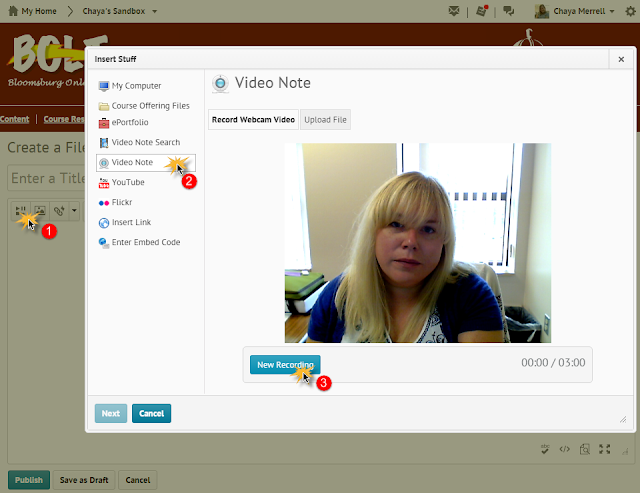
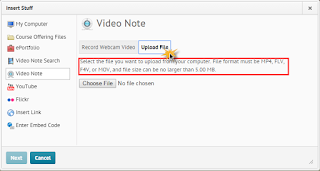


No comments:
Post a Comment